Part III: Data Structures
Vectors: Creating, indexing, and operations
# Creating a vector
v <- c(1, 2, 3, 4, 5)
print(v)
#> [1] 1 2 3 4 5
# Indexing a vector
print(v[2]) # Access the second element
#> [1] 2
# Vector operations
v2 <- v * 2 # Multiply each element by 2
print(v2)
#> [1] 2 4 6 8 10You can give names to the columns of the vector
my_vector <- c("Dilan Caro", "Instructor")
names(my_vector) <- c("Name", "Profession")
my_vector
#> Name Profession
#> "Dilan Caro" "Instructor"Exercise 1:
- Create a vector of your favorite numbers.
- Access the third element in your vector.
- Create a new vector that is the square of each element in the original vector.
my_vector <- c("Dilan Caro", "Instructor")
names(my_vector) <- c("Name", "Profession")
my_vector
#> Name Profession
#> "Dilan Caro" "Instructor"- Inspect my_vector using: the attributes(), the length() and the str() function
Matrices
Matrices are vectors with a dimension attribute. The dimension attribute is itself an integer vector of length 2 (number of rows, number of columns)
Matrices are constructed column-wise, so entries can be thought of starting in the “upper left” corner and running down the columns.
m <- matrix(1:6, nrow = 2, ncol = 3)
m
#> [,1] [,2] [,3]
#> [1,] 1 3 5
#> [2,] 2 4 6Another example
my_matrix <- matrix(1:12, 3, 4, byrow = TRUE)
my_matrix
#> [,1] [,2] [,3] [,4]
#> [1,] 1 2 3 4
#> [2,] 5 6 7 8
#> [3,] 9 10 11 12Matrices can be created by column-binding or row-binding with the cbind() and rbind() functions.
Seq and rep functions
In R, seq and rep are two functions used to generate sequences and to replicate values, respectively.
0.0.1 seq Function:
The seq function is used to create a sequence of numbers.
Usage:
seq(from, to): Generates a sequence from the ‘from’ value to the ‘to’ value with a default increment of 1.
seq(from, to, by): Generates a sequence from the ‘from’ value to the ‘to’ value, with the increment specified by ‘by’.
seq(from, to, length.out): Generates a sequence from the ‘from’ value to the ‘to’ value with a specified number of equally spaced points.
0.0.2 rep Function:
The rep function is used to replicate the values in a vector.
Usage:
rep(x, times): Replicates each element in ‘x’ a specified number of ‘times’.
rep(x, each): Replicates each element in ‘x’ ‘each’ times before moving to the next element.
rep(x, length.out): Replicates the values in ‘x’ up to the ‘length.out’ number of times in total.
Lists
Lists are a special type of vector that can contain elements of different classes. Lists are a very important data type in R and you should get to know them well. Lists, in combination with the various “apply” functions discussed later, make for a powerful combination.
Lists can be explicitly created using the list() function, which takes an arbitrary number of arguments.
x <- list(1, "a", TRUE, 1 + 4i)
x
#> [[1]]
#> [1] 1
#>
#> [[2]]
#> [1] "a"
#>
#> [[3]]
#> [1] TRUE
#>
#> [[4]]
#> [1] 1+4iFactors
Factors are used to represent categorical data and can be unordered or ordered. One can think of a factor as an integer vector where each integer has a label. Factors are important in statistical modeling and are treated specially by modelling functions like lm() and glm().
Using factors with labels is better than using integers because factors are self-describing. Having a variable that has values “Male” and “Female” is better than a variable that has values 1 and 2.
Factor objects can be created with the factor() function.
Level are put in alphabetical order, but you can also define the levels.
Data frames: Creating and exploring data frames
Data frames are used to store tabular data in R.
Data frames are represented as a special type of list where every element of the list has to have the same length. Each element of the list can be thought of as a column and the length of each element of the list is the number of rows.
# Creating a data frame
df <- data.frame(
Name = c("Alice", "Bob", "Charlie"),
Age = c(25, 30, 35),
Salary = c(50000, 60000, 70000)
)
print(df)
#> Name Age Salary
#> 1 Alice 25 50000
#> 2 Bob 30 60000
#> 3 Charlie 35 70000
# Exploring data frames
print(dim(df)) # Dimensions of the data frame
#> [1] 3 3
print(colnames(df)) # Column names
#> [1] "Name" "Age" "Salary"
print(summary(df)) # Summary statistics
#> Name Age Salary
#> Length:3 Min. :25.0 Min. :50000
#> Class :character 1st Qu.:27.5 1st Qu.:55000
#> Mode :character Median :30.0 Median :60000
#> Mean :30.0 Mean :60000
#> 3rd Qu.:32.5 3rd Qu.:65000
#> Max. :35.0 Max. :70000Part 2
Exercise 3
- Inspect a built-in data frame, inspect
mtcarsusingstr(),head() - Get summary from a variable in a dataframe, use
$to extract a variable from the dataframe. - Now inspect a tibble, inspect
diamondsfrom theggplot2library. Usestr(),head(),summary()
summary(mtcars$cyl) # use $ to extract variable from a data frameCan you list some differences?
Importing and exporting data (CSV files)
Exporting data to CSV
write.csv(df, "my_data.csv", row.names = FALSE)Importing data from CSV
df_imported <- read.csv("my_data.csv")
print(df_imported)
#> Name Age Salary
#> 1 Alice 25 50000
#> 2 Bob 30 60000
#> 3 Charlie 35 70000Exercise 4
- Create a vector
fav_musicwith the names of your favorite artists. - Create a vector
num_recordswith the number of records you have in your collection of each of those artists. - Create a vector
num_concertswith the number of times you attended a concert of these artists. - Put everything together in a data frame, assign the name
my_musicto this data frame and change the labels of the information stored in the columns toartist,recordsandconcerts. - Extract the variable
num_recordsfrom the data framemy_music. - Calculate the total number of records in your collection (for the defined set of artists).
- Check the structure of the data frame, ask for a
summary.
Previously, we exported the data and then imported it . Some of you may think, then what is the purpose if we already had the dataframe. The prior was just an example, in reality , you would not have the dataframe loaded in R . You would only have a csv or a data file that a coworker has shared with you or the data engineer has procured for you.
First, we need to obtain the data that we need. For that, please head over to
https://tinyurl.com/JJAY-R-workshop
alternatively,
https://drive.google.com/drive/folders/18W5f2AvKT7IVKnJ73McCzQOOqMdP0CwM?usp=sharing
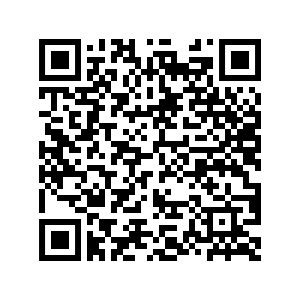
Download the data, for that, click on the arrow of the folder, and choose download. Find where it is located in your computer, obtain the Path
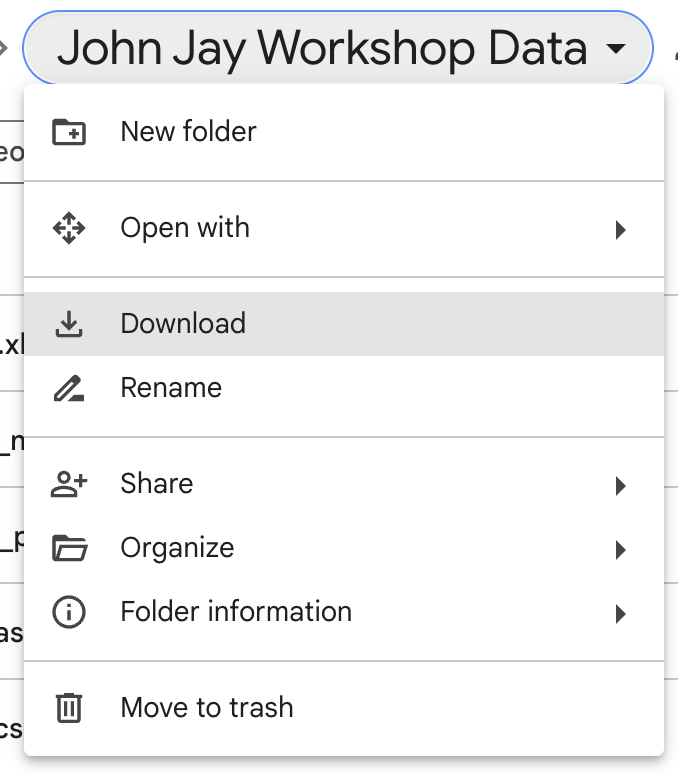
Some useful instructions regarding path names: get your working directory
- Get working directory
getwd()
#> [1] "/Users/dilancaro/Library/Mobile Documents/com~apple~CloudDocs/Workshops/John Jay/R Workshop/R-workshop-John-Jay"- specify a path name, with forward slash or double back slash
path <- file.path("/Users/dilancaro/Library/Mobile Documents/com~apple~CloudDocs/Workshops/John Jay/R Workshop/R-workshop-John-Jay/John Jay Workshop Data")- use a relative path
path <- file.path("./John Jay Workshop Data")Importing a .txt file
read.table() is one great way to import data.
path.hotdogs <- file.path(path, "hotdogs.txt")
path.hotdogs # inspect path name
#> [1] "./John Jay Workshop Data/hotdogs.txt"
hotdogs <- read.table(path.hotdogs, header = FALSE,
col.names = c("type", "calories", "sodium"))
str(hotdogs) # inspect data imported
#> 'data.frame': 54 obs. of 3 variables:
#> $ type : chr "Beef" "Beef" "Beef" "Beef" ...
#> $ calories: int 186 181 176 149 184 190 158 139 175 148 ...
#> $ sodium : int 495 477 425 322 482 587 370 322 479 375 ...Or like this
hotdogs2 <- read.table(path.hotdogs, header = FALSE,
col.names = c("type", "calories", "sodium"),
colClasses = c("factor", "NULL", "numeric"))
str(hotdogs2)
#> 'data.frame': 54 obs. of 2 variables:
#> $ type : Factor w/ 3 levels "Beef","Meat",..: 1 1 1 1 1 1 1 1 1 1 ...
#> $ sodium: num 495 477 425 322 482 587 370 322 479 375 ...What happened?
Import .csv file
read.csv() is another importing function.
Here is an example: - load a data set on swimming pools in Brisbane - column names in the first row; a comma to separate values within rows
path.pools <- file.path(path, "swimming_pools.csv")
pools <- read.csv(path.pools)
str(pools)
#> 'data.frame': 20 obs. of 4 variables:
#> $ Name : chr "Acacia Ridge Leisure Centre" "Bellbowrie Pool" "Carole Park" "Centenary Pool (inner City)" ...
#> $ Address : chr "1391 Beaudesert Road, Acacia Ridge" "Sugarwood Street, Bellbowrie" "Cnr Boundary Road and Waterford Road Wacol" "400 Gregory Terrace, Spring Hill" ...
#> $ Latitude : num -27.6 -27.6 -27.6 -27.5 -27.4 ...
#> $ Longitude: num 153 153 153 153 153 ...Import .xlsx file
The package to read excel data into R is readxl:
- No external dependencies, easy to download
- Desgined to work with tabular data
library(readxl)
path.urbanpop <- file.path(path, "urbanpop.xlsx")
excel_sheets(path.urbanpop) # list sheet names with excel_sheets()
#> [1] "1960-1966" "1967-1974" "1975-2011"Specify a worksheet by name or number, e.g.
pop_1 <- read_excel(path.urbanpop, sheet = 1)
pop_2 <- read_excel(path.urbanpop, sheet = 2)inspect and re-combine
str(pop_1)
#> tibble [209 × 8] (S3: tbl_df/tbl/data.frame)
#> $ country: chr [1:209] "Afghanistan" "Albania" "Algeria" "American Samoa" ...
#> $ 1960 : num [1:209] 769308 494443 3293999 NA NA ...
#> $ 1961 : num [1:209] 814923 511803 3515148 13660 8724 ...
#> $ 1962 : num [1:209] 858522 529439 3739963 14166 9700 ...
#> $ 1963 : num [1:209] 903914 547377 3973289 14759 10748 ...
#> $ 1964 : num [1:209] 951226 565572 4220987 15396 11866 ...
#> $ 1965 : num [1:209] 1000582 583983 4488176 16045 13053 ...
#> $ 1966 : num [1:209] 1058743 602512 4649105 16693 14217 ...
pop_list <- list(pop_1, pop_2)Import other data formats
The haven package enables R to read and write various data formats used by other statistical packages.
It supports:
- SAS:
read_sas()reads .sas7bdat and .sas7bcat files andread_xpt()reads SAS transport files. write_sas() writes .sas7bdat files. - SPSS:
read_sav()reads .sav files andread_por()reads the older .por files. write_sav() writes .sav files. - Stata:
read_dta()reads .dta files.write_dta()writes .dta files.
0.1 Create and format dates
To create a Date object from a simple character string in R, you can use the as.Date() function. The character string has to obey a format that can be defined using a set of symbols (the examples correspond to 13 January, 1982):
%Y: 4-digit year (1982)
%y: 2-digit year (82)
%m: 2-digit month (01)
%d: 2-digit day of the month (13)
%A: weekday (Wednesday)
%a: abbreviated weekday (Wed)
%B: month (January)
%b: abbreviated month (Jan)